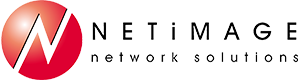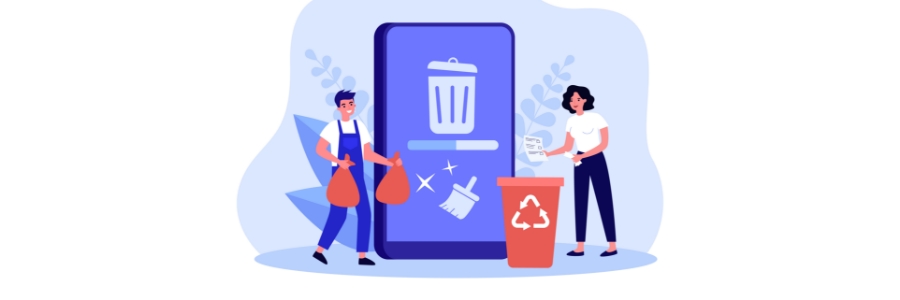Want to make the most of your Windows 11 PC? Removing bloatware is a crucial step. Learn how to easily uninstall unnecessary applications and declutter your system for a smoother and more efficient experience.
What is bloatware?
Bloatware, also known as junkware or crapware, refers to preinstalled software on your device that is often unnecessary and takes up storage space and resources.
Optimize your Windows 11 experience by getting rid of bloatware

Setting up your Windows 11 laptop for business success
How to eliminate clutter on your PC for good

Desktops and hard drives can quickly become cluttered, leading to a noticeable slowdown in your Windows PC's performance. Lucky for you, we’re here to guide you through the process of decluttering your system. By implementing the following techniques, you can restore your computer's speed and efficiency, transforming it into a like-new, high-performing machine in no time.
How to easily manage Android bloatware
Tips for removing bloatware from your Windows 11 PC
Windows 11: First things to set up and customize
Easy steps to remove bloatware from your Windows 10 computer
Laptop buyers are always seeking the most efficient and most user-friendly devices. So it came as a bit of a shock when the highly acclaimed Windows 10 operating system was found to be riddled with bloatware — unwanted pre-installed software that takes up space and computer memory.
5 Types of PC clutter and how to get rid of them
Not only does clutter on your desktop and hard drive slow down your computer, but it also makes it difficult to find the files you need. Here are five types of PC clutter impeding your computer’s performance and your productivity, and some nifty tips to get rid of them.
Setting up Windows 10 on your laptop
Now that you bought a new laptop, you may think that all you have to do is go through Windows 10’s setup. But that's not true. Your computer is not technically ready for action until you do some customization. Let’s get the ball rolling with the following tips.
5 Ways to optimize your new laptop
So you’ve just unboxed your brand new laptop — what do you do next? Before you start using it to surf the internet or finish your tasks for the day, take these steps to optimize its performance and ensure it meets your needs.
1. Update your laptop’s operating system
One of the first things you should do before using your laptop is to update its operating system (OS). Assuming you did not purchase the laptop when it was first released, it will still be running an older OS. Because important patches and fixes are released with each new update, you must install the latest ones to ensure your laptop doesn’t have vulnerabilities that malicious third parties can exploit.